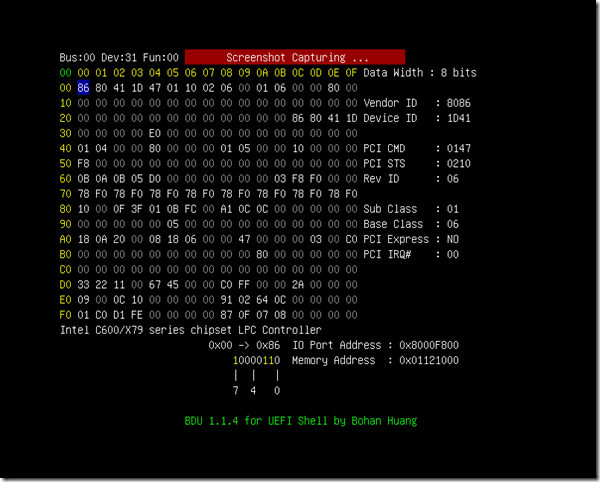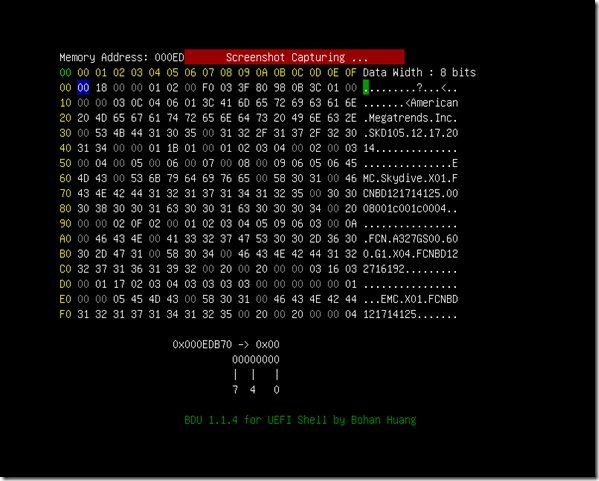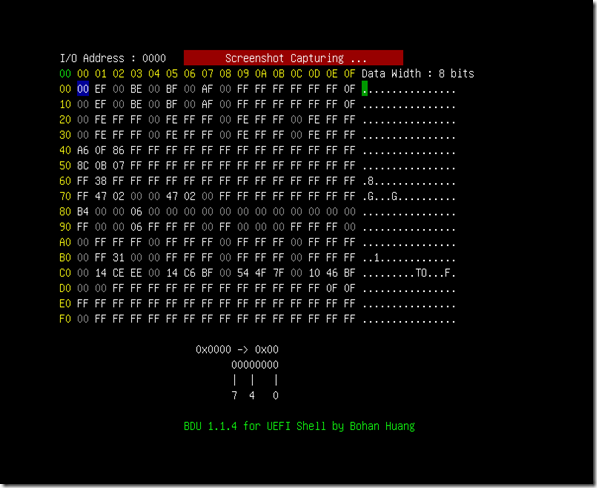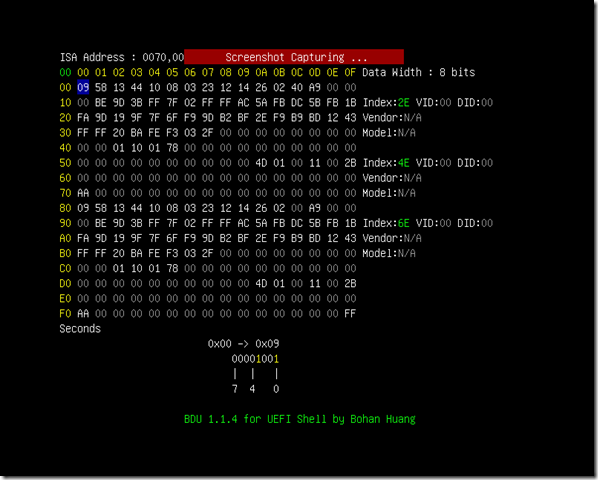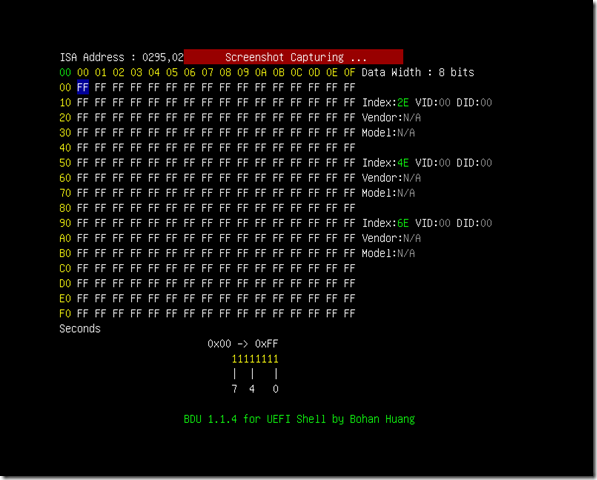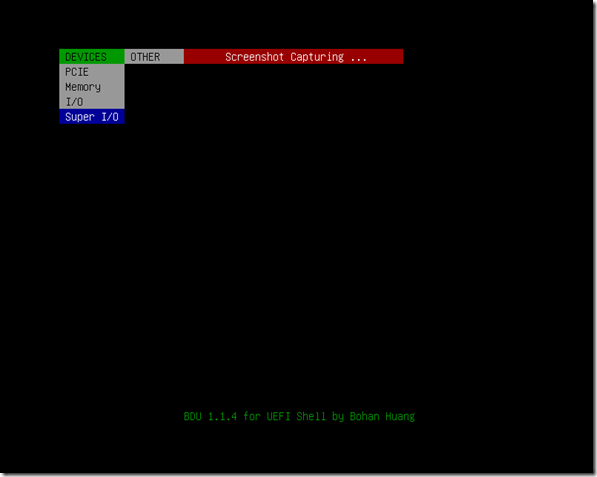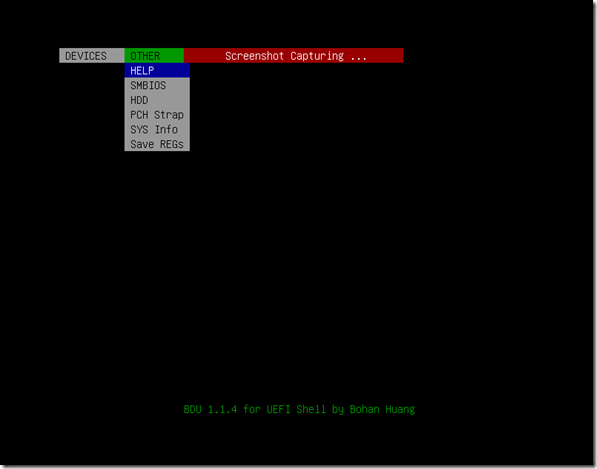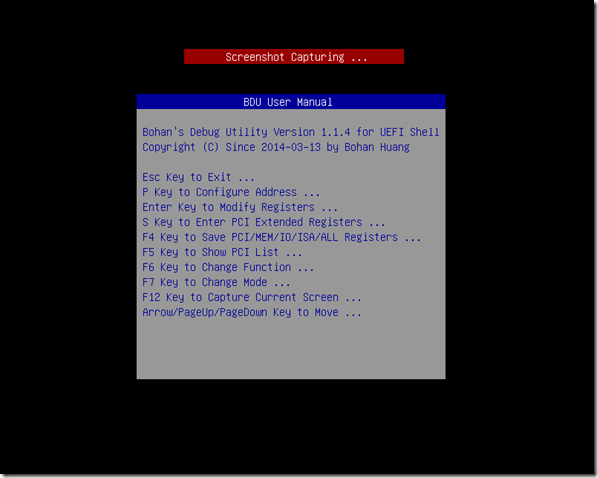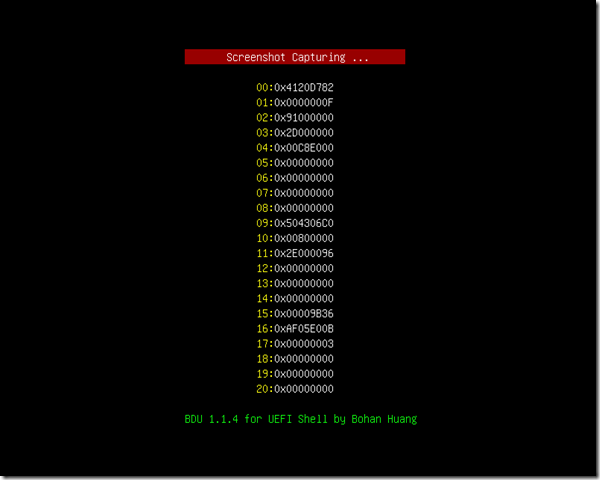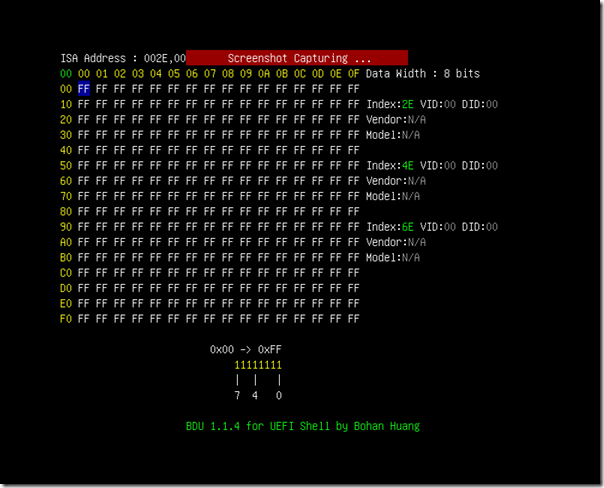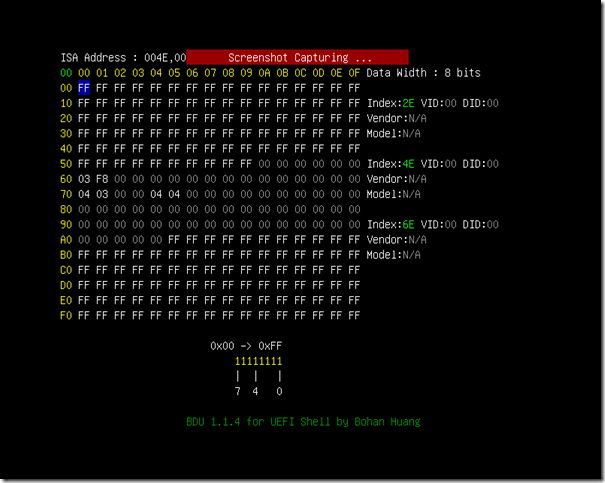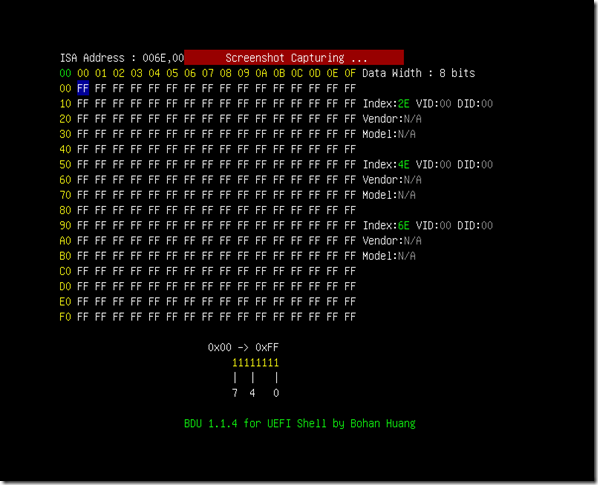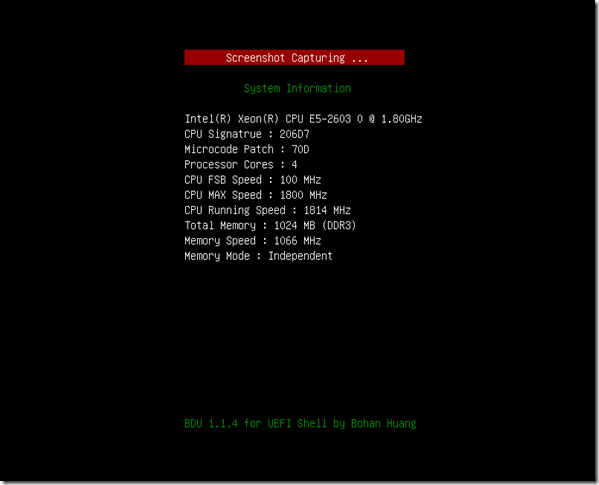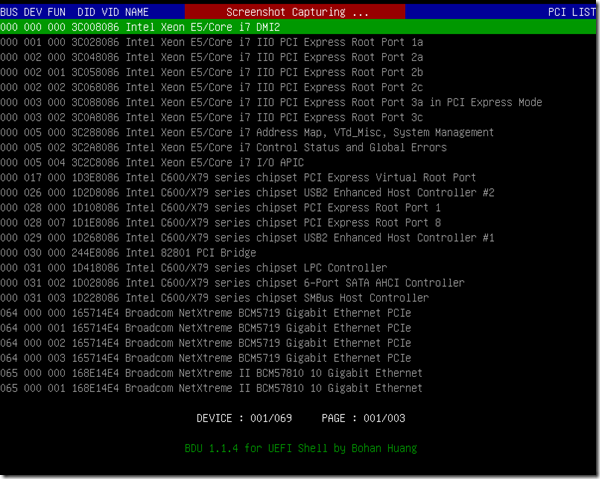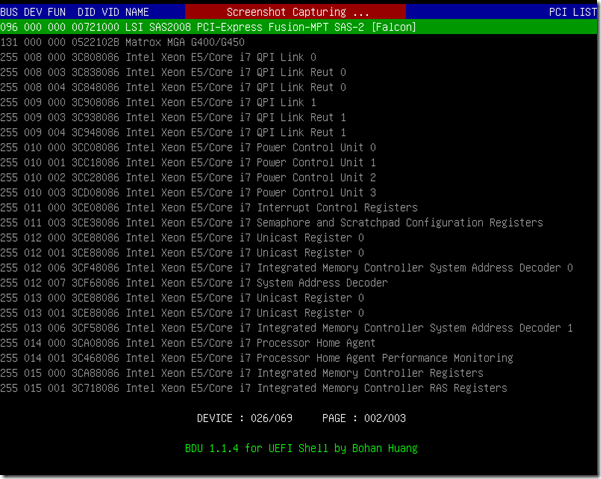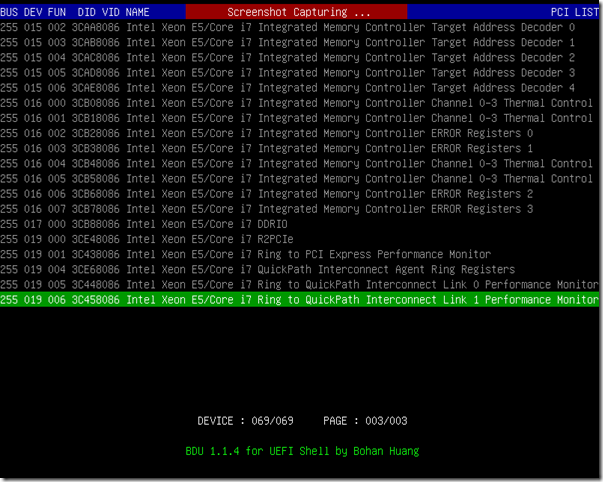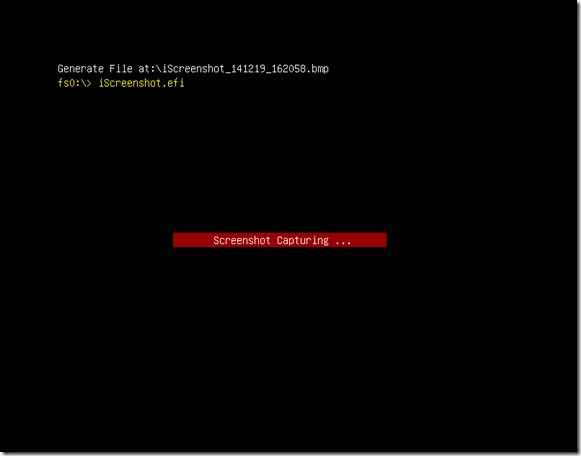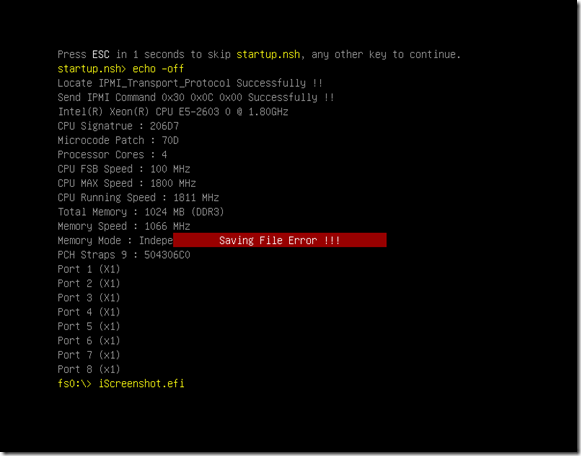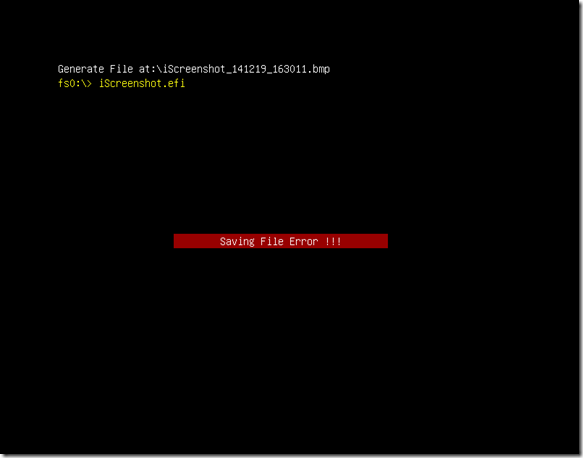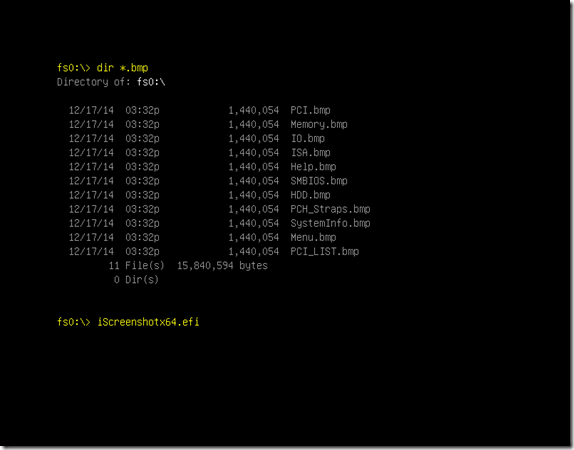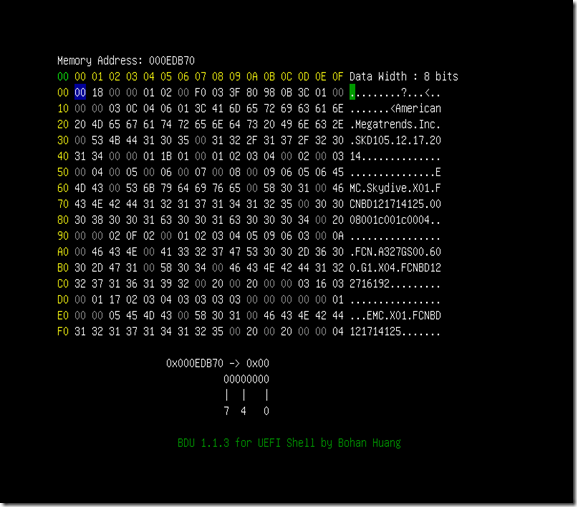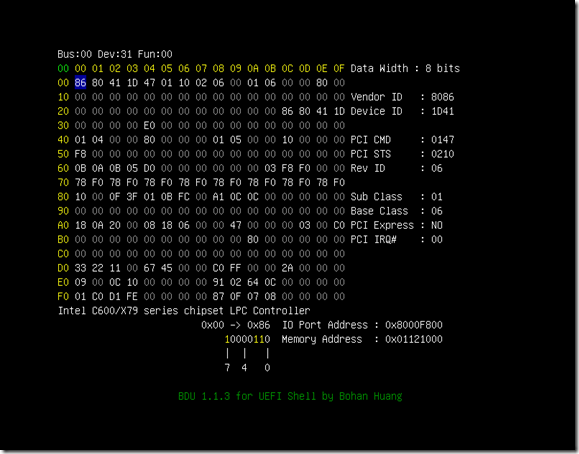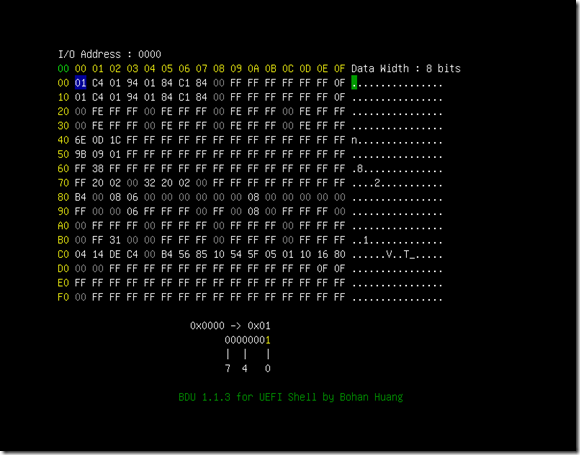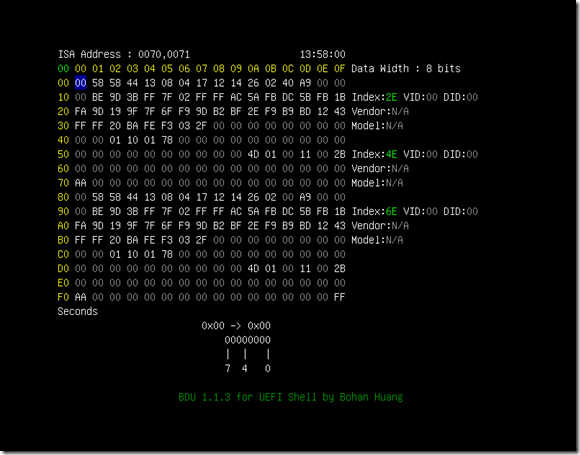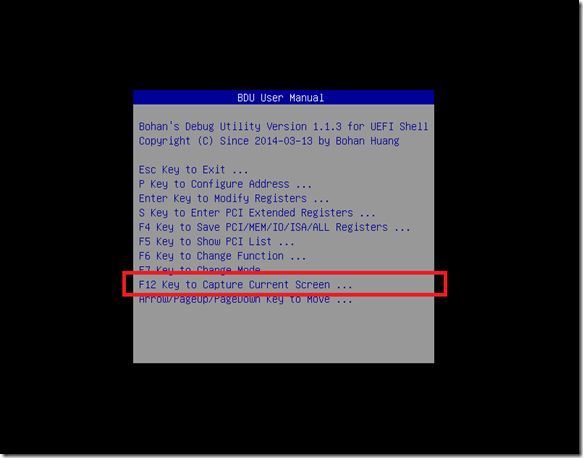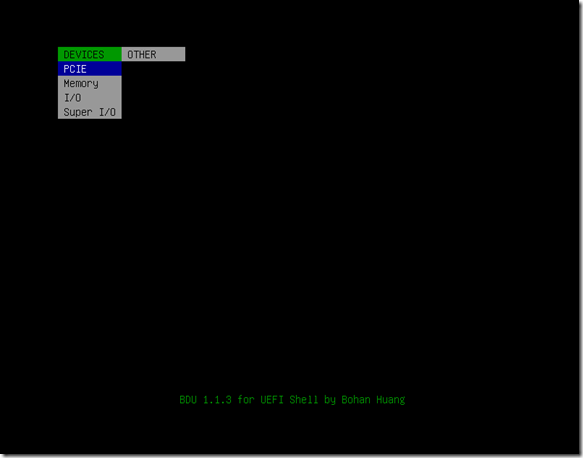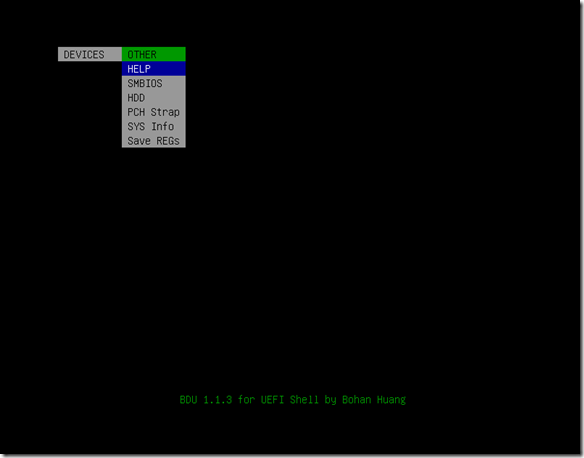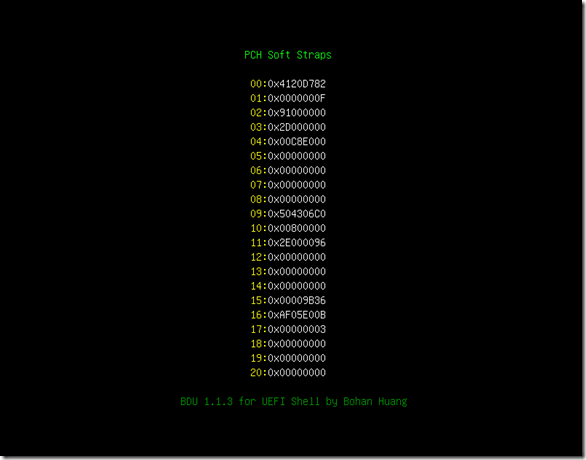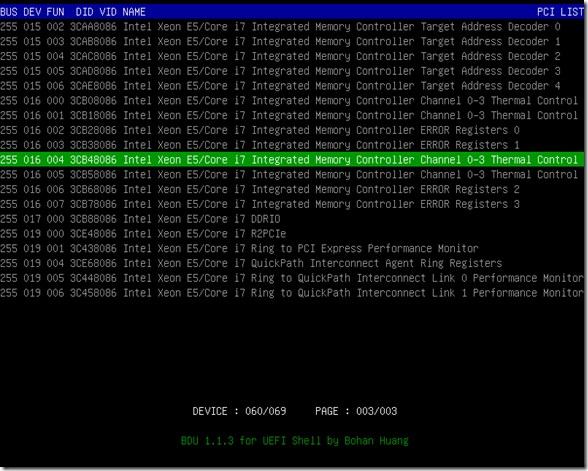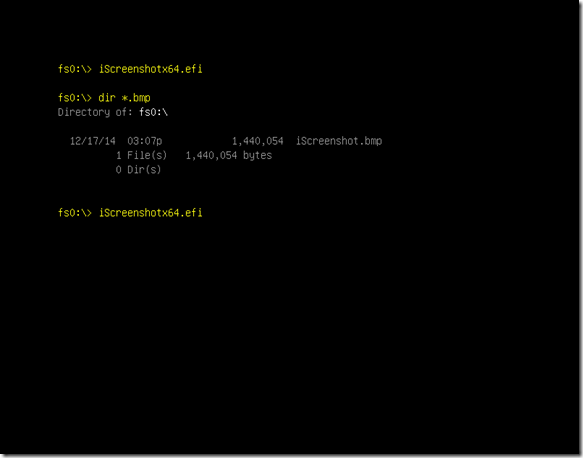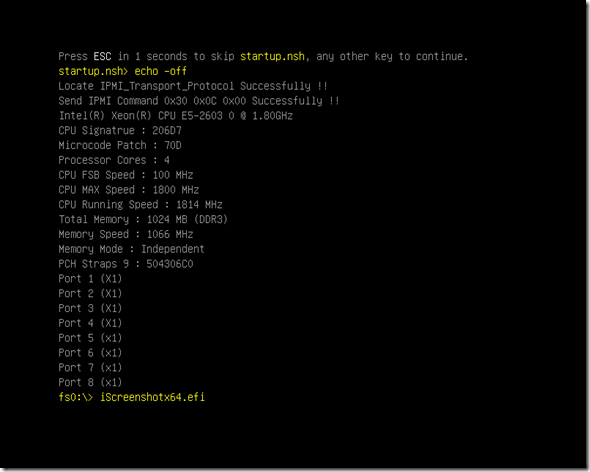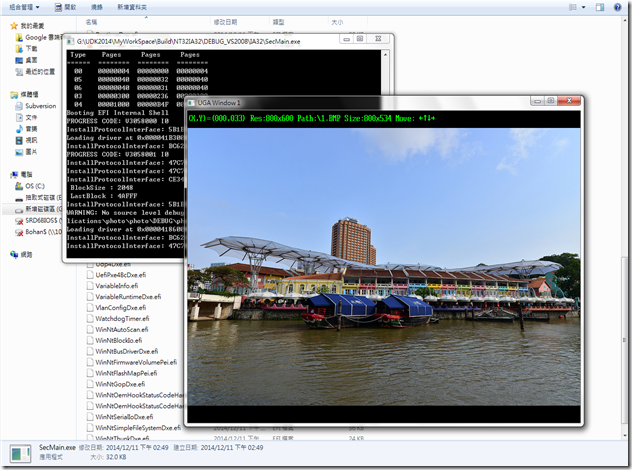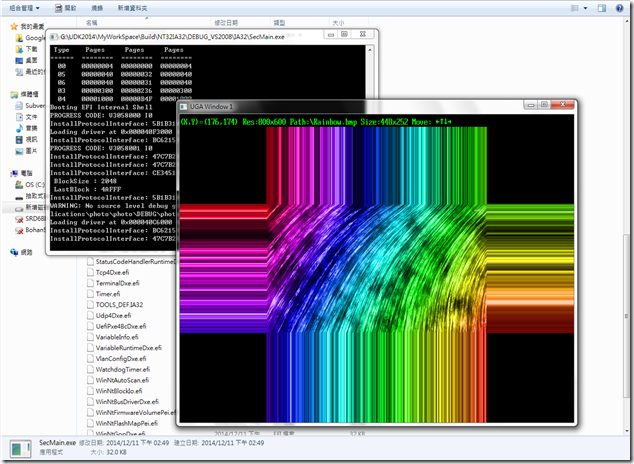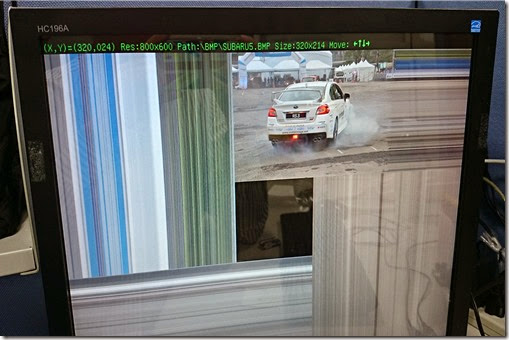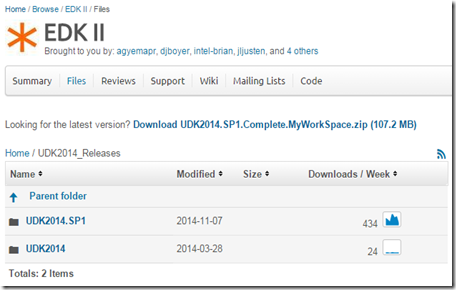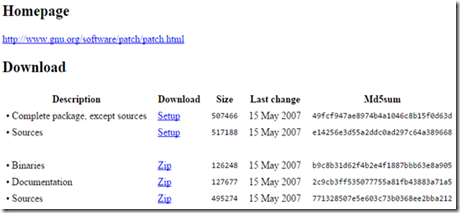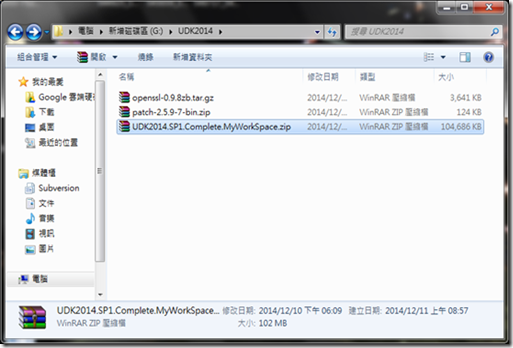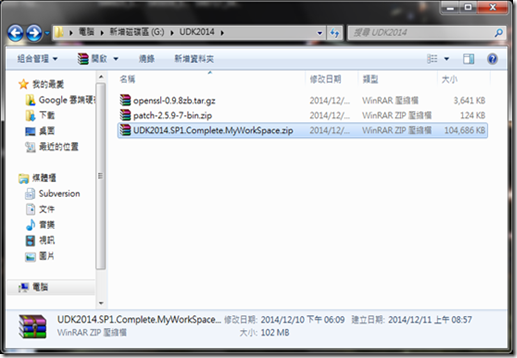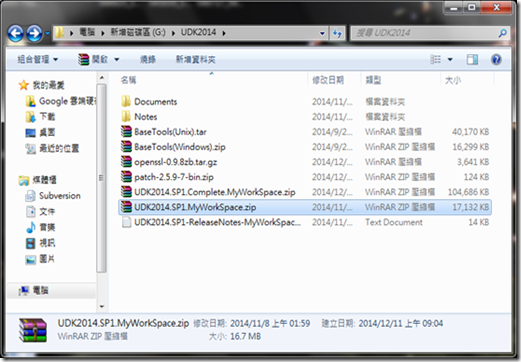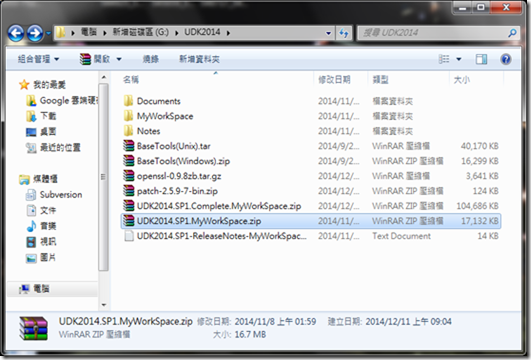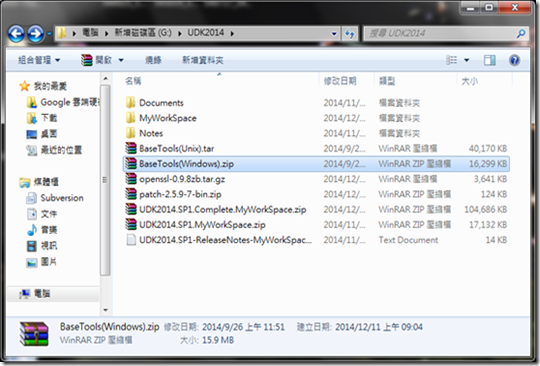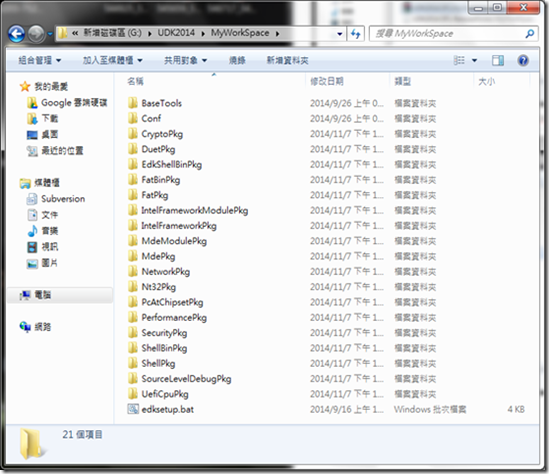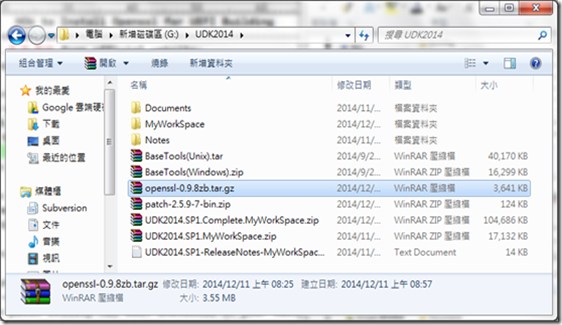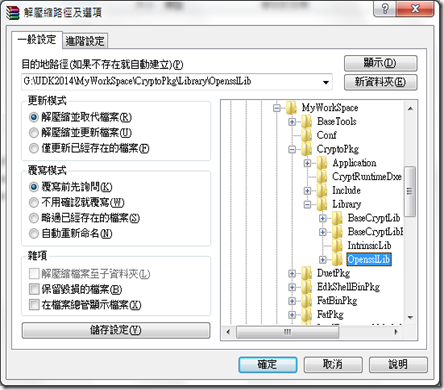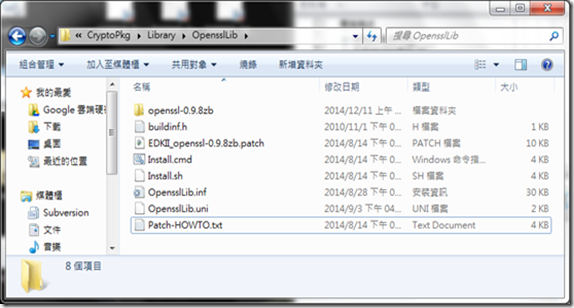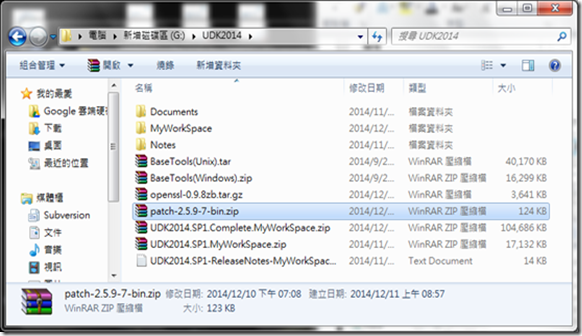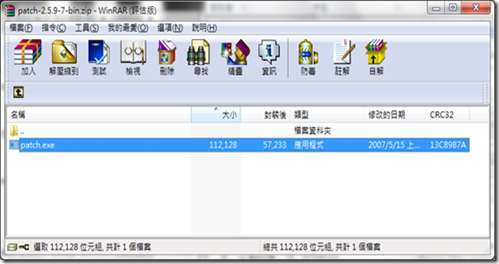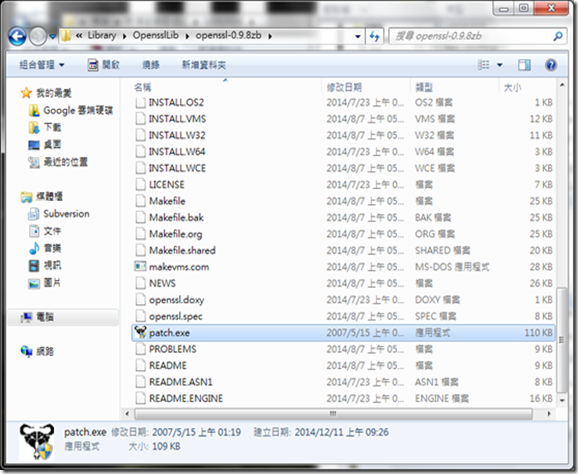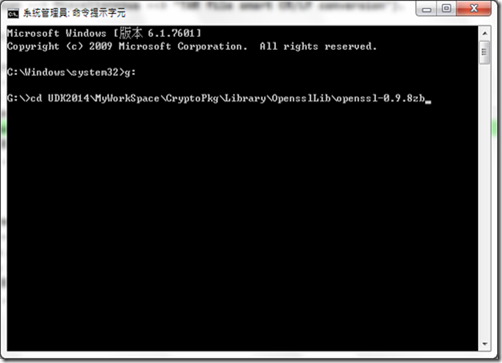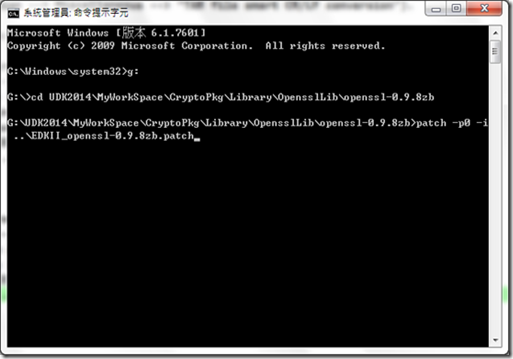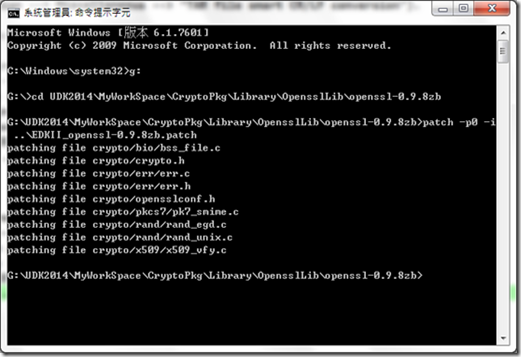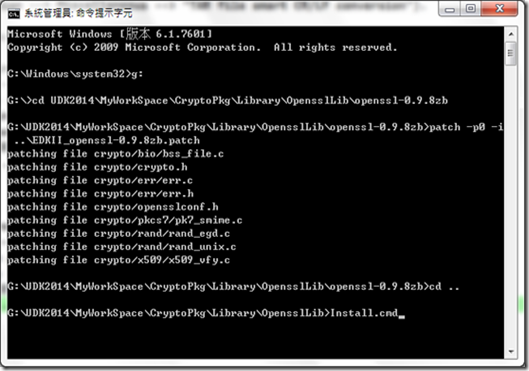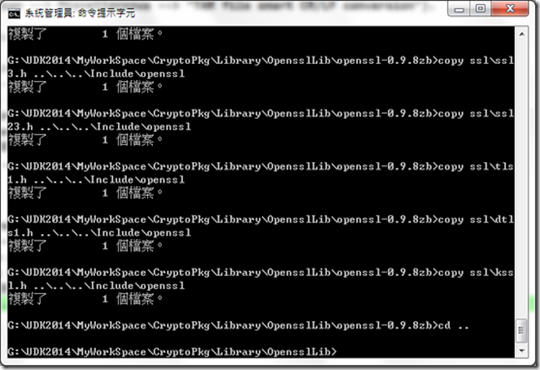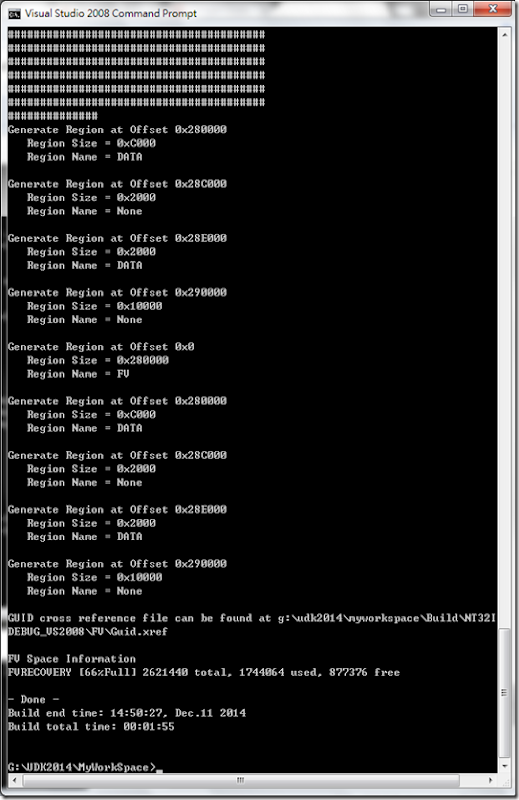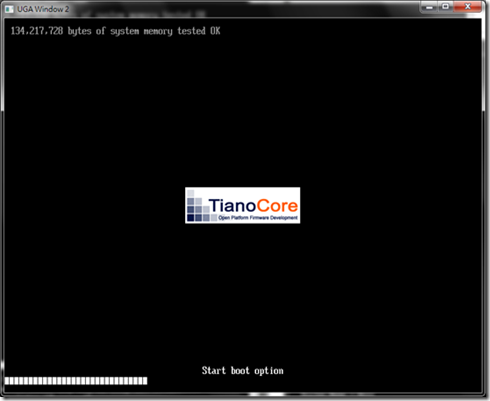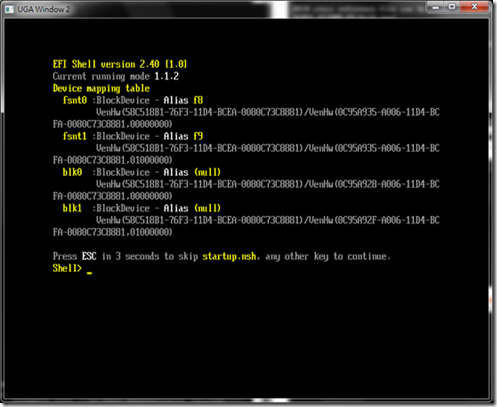2014年12月23日 星期二
2014年12月19日 星期五
iScreenshot v0.0.3 for UEFI Shell
iScreenshoot v0.0.3 has the following changes :
1. Support automatically generate a unique file name for every time of pressing F12 key to do screenshot capturing.
Format : iScreenshot_YYMMDD_HHMMSS.bmp
2. Support pop-up messages before iScreenshot starts to capture a
screenshot.
3. File will be generated at your current folder, not root folder.
Ex : Current Folder : fs0:\BMP
=> File Place : fs0:\BMP\iScreenshot_YYMMDD_HHMMSS.bmp
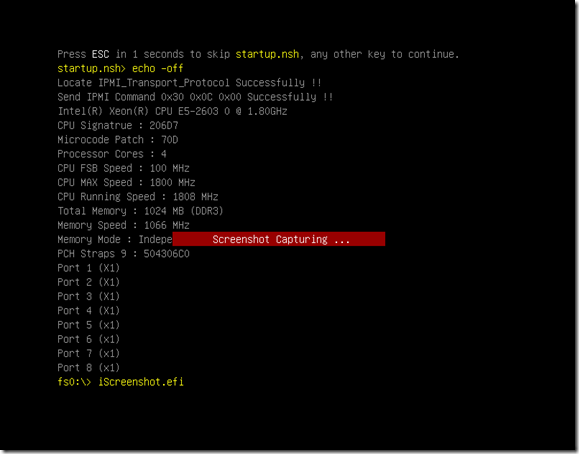
Download @ iScreenshot_V_0_0_3.zip
~ Thank you ~
2014年12月17日 星期三
BDU v1.1.3 BIOS Utility for UEFI Shell
1. BDU v1.1.3 supports capturing a screenshot by pressing F12 key.
2. Fix input bug when pressing P key to configure address.
P.S. if you want to capture screen under UEFI shell. Please refer to here.
The following are the default file format :
Download @ BDUEFI_V_1_1_3.zip
~ Thank you ~
iScreenshot for UEFI Shell
iScreenshoot supports automatically generate a unique file name for every time of pressing F12 key to do screenshot capturing.
Default resolution is 800 x 600 and will be generated “iScreenshot.bmp” file at your folder after the execution is complete.
~ Thank you ~
2014年12月11日 星期四
Photo Viewer for UEFI Shell
How to use Photo Viewer ?
Shell > PhotoViewer.efi filename.bmp
Press “R” or “F5” Key to Refresh Screen !
Shell > PhotoViewer.efi filename.bmp
Press “R” or “F5” Key to Refresh Screen !
Download @ Photo Viewer
~ Thank you ~
How to compile UDK2014 (UEFI Development Kit 2014)
Please make sure your computer has already installed Visual Studio 2008 or higher version 2010 and remember to install X64 compiler for generating X64 programs before compiling UDK2014.
If you want to complie EDK or EDK II
=> How To Build EDK & EDK II Environment In Easy Way
Download the following files :
1. Download UDK2014 source code from Sourceforge.
http://sourceforge.net/projects/edk2/files/UDK2014_Releases/
2. Download the GNU Patch.
http://gnuwin32.sourceforge.net/packages/patch.htm
3. Download http://www.openssl.org/source/openssl-0.9.8zb.tar.gz from http://www.openssl.org/source/
The following are the steps to compile UDK2014.
1. Unzip UDK2014.SP1.Complete.MyWorkSpace.zip to current folder.
2. Unzip UDK2014.SP1.MyWorkSpace.zip to current folder.
3. Unzip BaseTools(Windows).zip to MyWorkSpace folder.
4. Unzip openssl-0.9.8zb.tar.gz to MyWorkSpace\CryptoPkg\Library\OpensslLib folder using administrator privilege.
5. Copy the patch.exe in patch-2.5.9-7-bin.zip to MyWorkSpace\CryptoPkg\Library\OpensslLib\openssl-0.9.8zb folder.
6. Follow the instructions according to G:\UDK2014\MyWorkSpace\CryptoPkg\Library\OpensslLib\Patch-HOWTO.txt. (Remember to use the administrator privilege while executing commands)
7. The remaining steps.
~ Thank you ~
訂閱:
文章 (Atom)